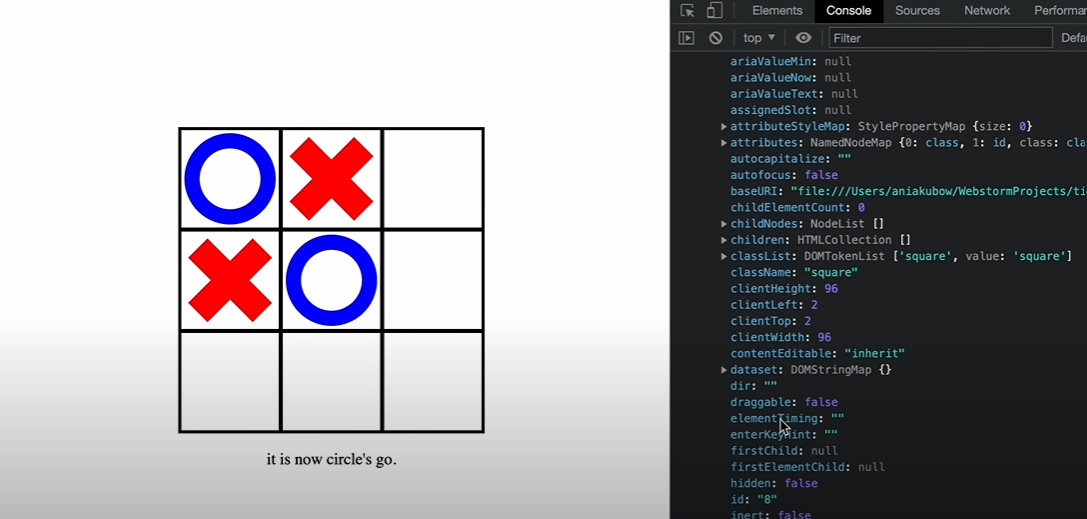
Tic Tac Toe in JavaScript: A Comprehensive Guide
Tic Tac Toe is a classic game enjoyed by people of all ages. With the rise of web development and JavaScript, it has become easier than ever to implement and play Tic Tac Toe right in your browser. In this article, we will provide a detailed step-by-step guide on how to create a Tic Tac Toe game using JavaScript. Whether you are a beginner or an experienced developer, this comprehensive guide will help you understand the fundamentals of building a game using JavaScript.
To create a Tic Tac Toe game, we will need a basic understanding of HTML, CSS, and JavaScript. The HTML structure will consist of a grid representing the game board, CSS will be used for styling, and JavaScript will handle the game logic. Let’s break down the process into several steps:
Step 1: Setting up the HTML Structure:
We begin by creating a container element that will hold the Tic Tac Toe grid. Within the container, we define a table structure using HTML <table> and <tr> (table row) elements. Each row will contain three table cells <td> representing the game board squares. We can assign unique IDs to each cell for later manipulation.
| <div id=”container”> <table> <tr> <td id=”cell-0″></td> <td id=”cell-1″></td> <td id=”cell-2″></td> </tr> <tr> <td id=”cell-3″></td> <td id=”cell-4″></td> <td id=”cell-5″></td> </tr> <tr> <td id=”cell-6″></td> <td id=”cell-7″></td> <td id=”cell-8″></td> </tr> </table> </div> |
Step 2: Styling the Game Board:
Now, let’s use CSS to style the game board. We can apply various styles such as background color, borders, and dimensions to make the game visually appealing. Additionally, we can add hover effects and animations to enhance the user experience.
| #container { width: 300px; margin: 0 auto; } table { border-collapse: collapse; width: 100%; } td { height: 100px; width: 100px; text-align: center; font-size: 36px; border: 2px solid #ccc; cursor: pointer; } td:hover { background-color: #f2f2f2; } |
Step 3: Adding Event Listeners:
To make the game interactive, we need to listen for user input. We’ll add event listeners to each table cell and register a function to handle the click event. Inside the event handler, we’ll implement the game logic to check for valid moves, update the board state, and determine the winner.
| document.addEventListener(“DOMContentLoaded”, () => { const cells = document.querySelectorAll(“td”); cells.forEach(cell => { cell.addEventListener(“click”, handleCellClick); }); }); function handleCellClick(event) { // Game logic goes here } |
Step 4: Implementing Game Logic:
The game logic involves keeping track of the current player, checking for valid moves, updating the board state, and determining the winner. We can use JavaScript variables, arrays, and conditional statements to achieve these functionalities. By utilizing arrays to represent the game board, we can easily check for win conditions.
| let currentPlayer = “X”; let boardState = [“”, “”, “”, “”, “”, “”, “”, “”, “”]; function handleCellClick(event) { const clickedCell = event.target; const cellIndex = Array.from(cells).indexOf(clickedCell); if (boardState[cellIndex] === “”) { boardState[cellIndex] = currentPlayer; clickedCell.textContent = currentPlayer; // Check for winner const winner = checkForWinner(); if (winner) { // Display winner and reset game } else if (boardState.includes(“”)) { // Switch player if there are empty cells currentPlayer = currentPlayer === “X” ? “O” : “X”; } else { // Handle tie game } } } function checkForWinner() { // Check for win conditions } |
Step 5: Displaying Game Results:
After each move, we need to display the game results. This includes notifying the players of their turn, displaying the winner (if any), and handling ties. We can utilize HTML elements or pop-up alerts to convey this information to the players.
| function displayResult(result) { if (result === “tie”) { // Display tie game message } else { // Display winner message } } |
Conclusion
Tic Tac Toe is a great introductory project for web developers looking to practice their JavaScript skills. By following the steps outlined in this comprehensive guide, you can create a functional and interactive Tic Tac Toe game using JavaScript. Don’t be afraid to experiment and add your own twists to make the game even more engaging.
FAQ
Yes, Tic Tac Toe can be implemented to play against the computer. You can introduce an AI component that makes intelligent moves based on predetermined strategies or implement a simple randomized approach for the computer’s moves.
To make the game responsive, you can use CSS media queries to adjust the dimensions and layout of the game board based on the screen size. Additionally, you can utilize CSS frameworks like Bootstrap or Flexbox to simplify the responsive design process.
Absolutely! You can extend the basic Tic Tac Toe game by adding features such as a timer to limit each player’s move time or implementing a multiplayer mode where players can compete against each other online. These additions will require more advanced JavaScript concepts and possibly backend server integration.